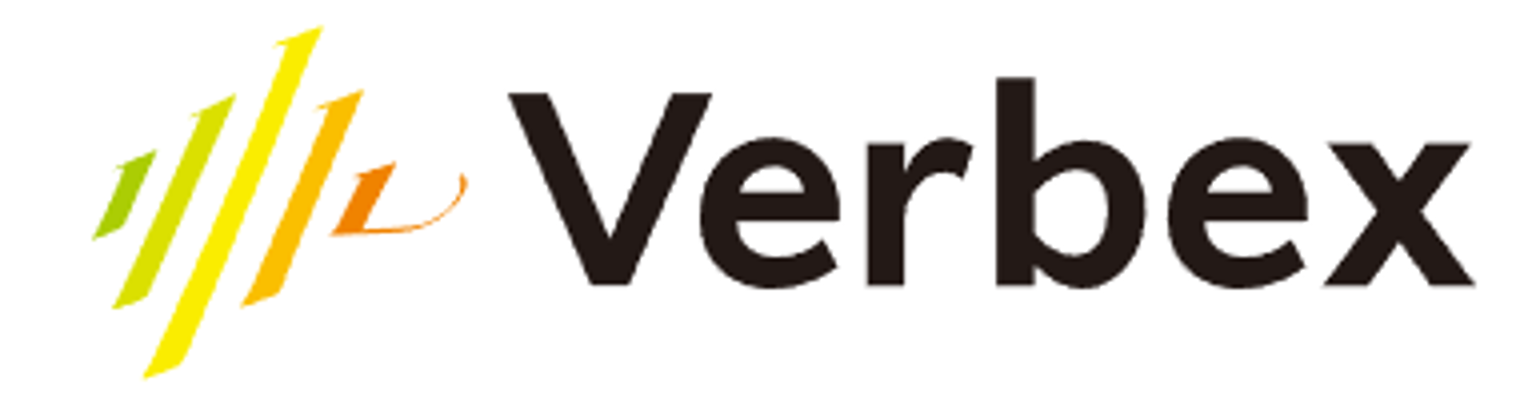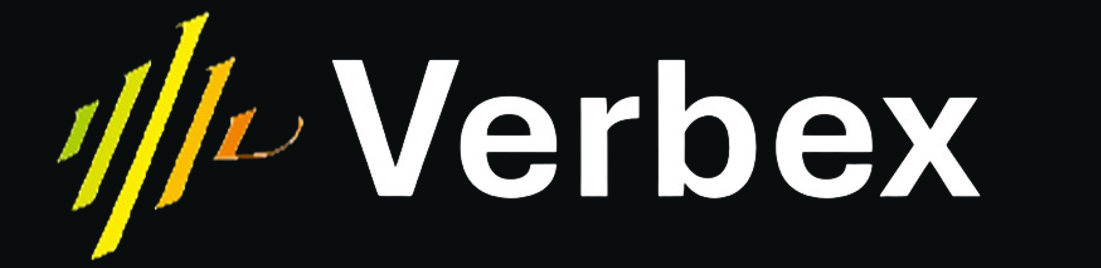Key Concepts
Workspace-scoped: Batches run inside the active workspace. Agents and numbers must be in the same workspace. Agent ↔ Phone Number Mapping: The chosen agent must have an active phone number mapped in this workspace. Call Concurrency: Concurrency is taken from the PHONE NUMBER imported into Verbex. By default this is 1. Contact us to increase the number’s concurrency. Batch Report: Each completed Batch Report stores call details & PCA.Accessing Batch Call
Go to Customer Console → Batch Call and click Create New Batch.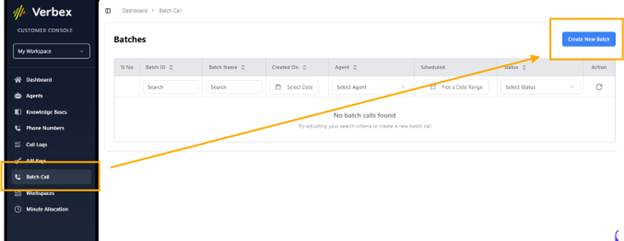
Create New Batch
Click Create New Batch. Then complete required fields and upload your CSV(s).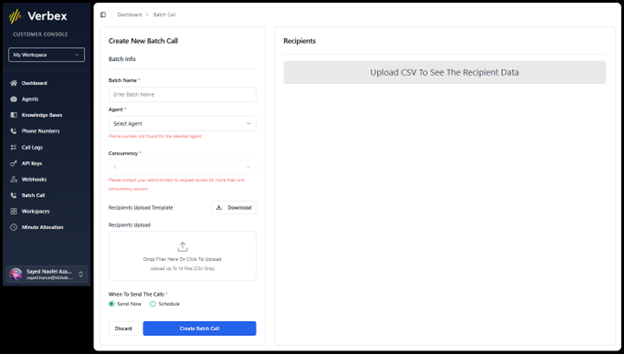
Required Fields
| Field | Description |
|---|---|
| Batch Name | A label for your campaign. |
| Agent | Agent to place calls. Must have mapped active phone number. |
| Phone Number | Outbound number that the agent uses. |
| Concurrency | TAKEN FROM PHONE NUMBER SETTINGS. Default 1. Contact us to increase. |
| Recipients Upload | Upload CSV file of recipients. |
| Send Time | Send Now or Schedule. |
Fill the Form & Upload Recipients
1. Select Agent. If you see “Phone number not found for the selected agent”, map an active number to the agent in this workspace. 2. Verify the Phone Number and its Concurrency (defaults to 1; concurrency is managed on the phone number). 3. Download the Recipients Upload Template to see sample columns, then upload your CSV(s). 4. Choose Send Now or Schedule.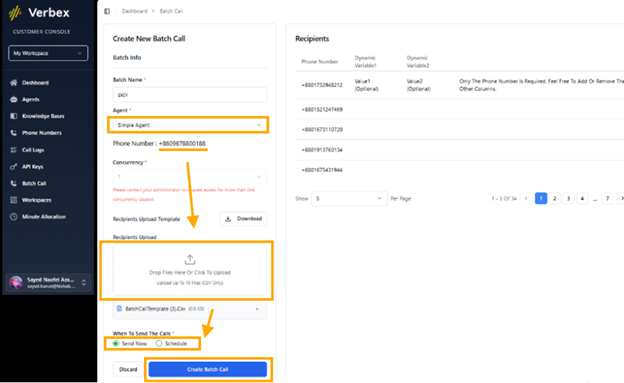
CSV Format & Tips
| Column | Notes |
|---|---|
| phone_number | REQUIRED. Add a single inverted comma (’) before the number so spreadsheets keep the ’+’ and country code. Example: ‘+8801748887525 |
| variable1 | Optional placeholder your agent can use. |
| variable2 | Optional placeholder. |
Troubleshooting
| Issue | Resolution |
|---|---|
| Phone number not found for the selected agent | Map an active phone number to the agent in the same workspace. |
| Insufficient Minutes when creating batch | Buy minutes or reduce recipients/avg duration; ensure phone numbers in CSV start with a single quote (’) before the ’+’. |
| Invalid numbers in CSV | Ensure E.164 format and add a single quote (’) before the number to preserve country code. |
| Unexpected concurrency | Check the Phone Number’s concurrency; contact us to increase if needed. |