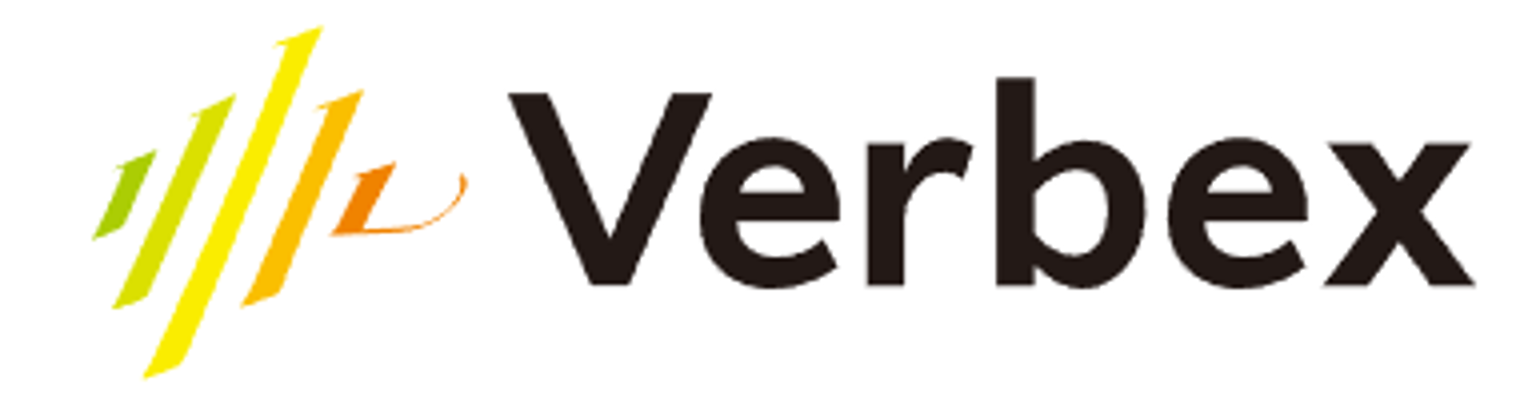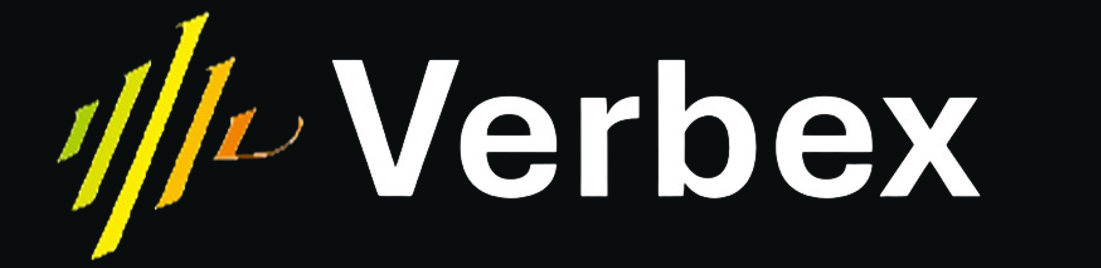Skip to main content A Workspace is an isolated project environment in Verbex that enables team collaboration and resource management. Each workspace maintains its own set of agents, phone numbers, users, and allocated minutes, providing a secure and organized way to manage different projects or teams within your organization.
Every workspace contains:
Agents : Voice AI agents specific to the workspacePhone Numbers : Dedicated numbers mapped to workspace agentsUsers : Team members with defined roles and permissionsMinutes : Allocated calling minutes for the workspaceKnowledge Bases : Connected (not created) knowledge resources
Default Workspace Every account starts with My Workspace , which serves as:
The owner’s personal/default workspace
The only location where Knowledge Bases can be created
The central hub for managing other workspaces
Workspace Isolation Resources are strictly isolated between workspaces:
Agent and phone number lists change when switching workspaces
Minutes are allocated per workspace
Users have workspace-specific access
Knowledge Bases are centrally managed but can be connected per workspace
User Roles Owner The workspace owner (administrator) can:
Create new workspaces
Allocate minutes to workspaces
Create Knowledge Bases (only in My Workspace)
Invite members to workspaces
Access all workspace features
Member Workspace members (restricted users) can:
Access assigned workspaces
Create and manage agents within the workspace
Connect existing Knowledge Bases to agents
Use allocated workspace minutes
Cannot create new Knowledge Bases or workspaces
Creating a Workspace Prerequisites : You must be a workspace owner to create new workspaces.Steps
Navigate to My Workspace → Workspaces
Click Create New Workspace
Enter a workspace name
Click Create
Result
A new workspace card appears in your workspace list
The workspace becomes available in the top navigation bar switcher
The workspace is ready for configuration and team invitations
Managing Minutes Allocating Minutes to a Workspace Note : Only workspace owners can allocate minutes.
Switch to the target workspace using the top bar selector
Navigate to Minute Allocation → Distribute Minutes
Configure the allocation:
Select the subscription source
Set the number of Minutes
Define Cost per Minute
Configure Pulse settings
Select Currency
Click Allocate
Tracking Usage
Remaining Minutes : Displayed in the workspace dashboard
Allocation History : Complete transaction log of minute distributions
Usage Reports : Track consumption per workspace
Team Management Inviting Members
Navigate to the target workspace
Go to Workspace Users → Invite Member
Enter the member’s email address
Click Send Invitation
Member Permissions Members automatically receive:
Access to the specific workspace
Ability to create and manage agents
Permission to connect Knowledge Bases
Usage rights for allocated minutes