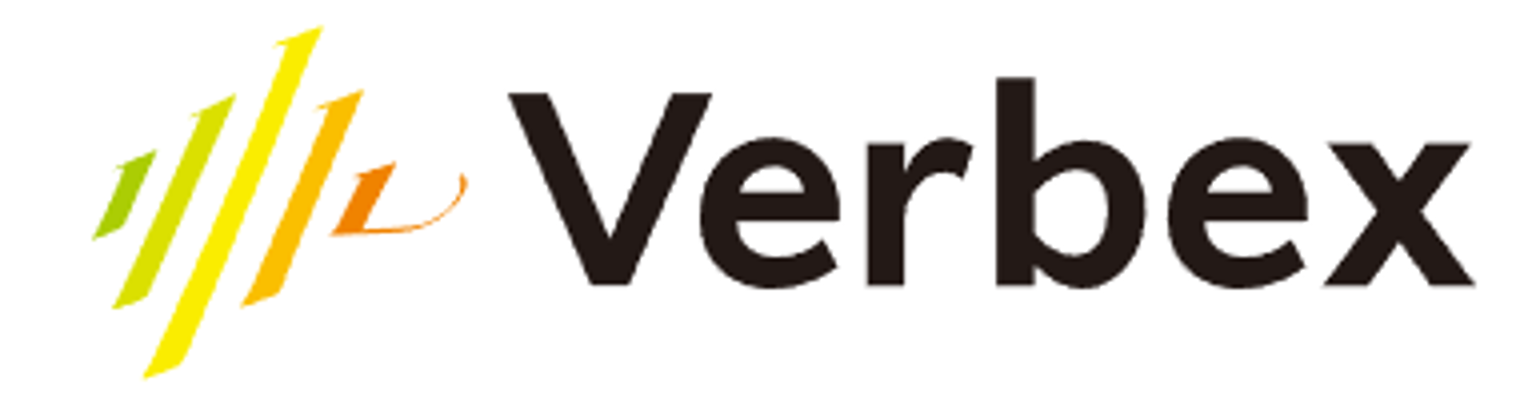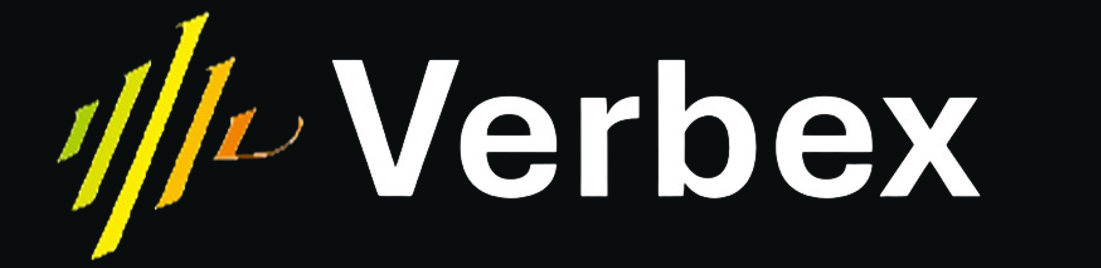Architecture
Knowledge Base management follows a centralized model:
My Workspace (Owner’s Default) ├── Create Knowledge Bases ✓ ├── Manage KB Content ✓ └── Central KB Repository ✓ Created Workspaces ├── Create Knowledge Bases ✗ ├── Connect Existing KBs ✓ └── Use Connected KBs ✓Workspace Management Flow
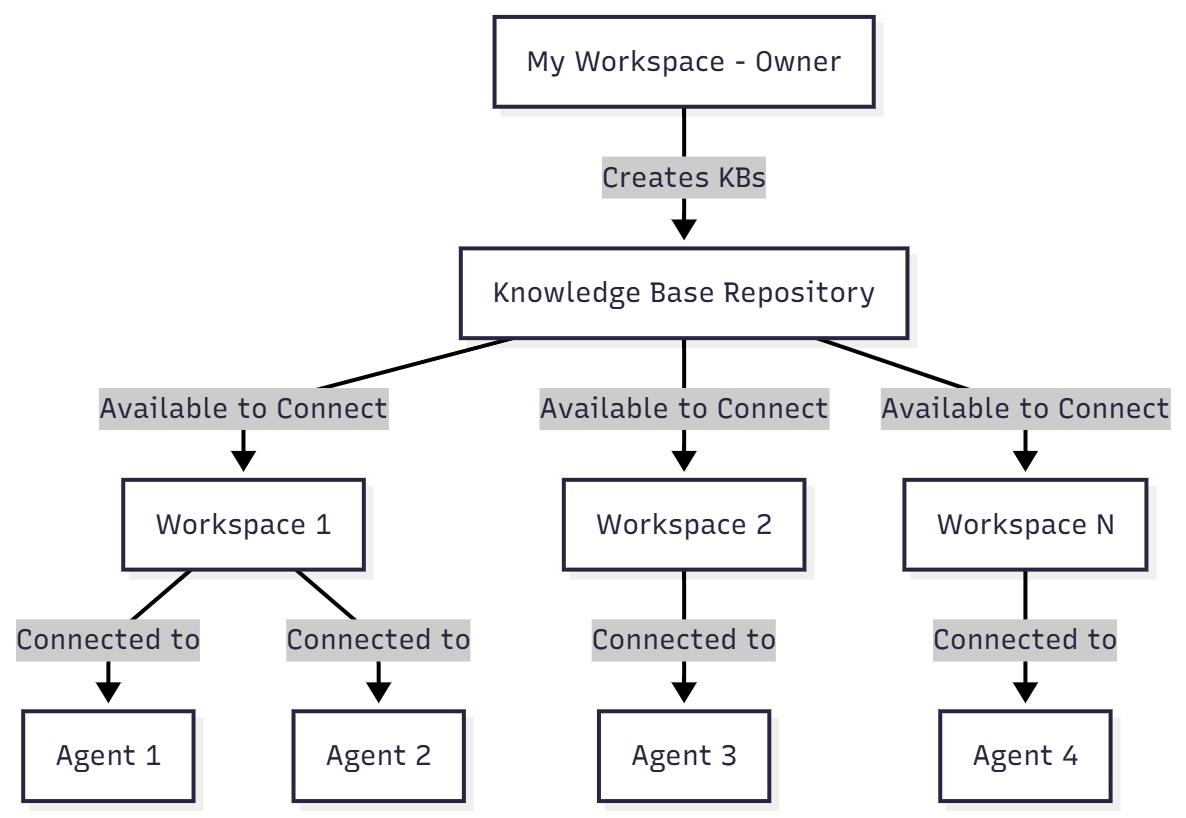
Key Principles
- Single Source of Truth: All Knowledge Bases are created and maintained in one location
- Workspace Agnostic: Once created, KBs can be used across any workspace
- Owner Controlled: Only workspace owners can create and modify Knowledge Bases
- Member Accessible: All workspace members can connect KBs to their agents
Creating Knowledge Bases
Prerequisites
- You must be a Workspace Owner
- You must be in My Workspace (not in a created workspace)
Step-by-Step Creation
- Navigate to My Workspace
- Access Knowledge Base Section
- Configure Knowledge Base
- Name: Descriptive identifier for the KB
- Description: Purpose and content overview
- Add Content
- Upload documents (MD, PDF, DOCX, TXT)
- Add Q&A pairs manually
- Import from external sources (Web URL)
- Save and Process
Content Types
| Format | Description | Best For |
|---|---|---|
| MD | Markdown | Best for all purposes |
| Portable documents | Manuals, guides, reports | |
| DOCX | Word documents | Policies, procedures |
| TXT | Plain text files | Simple FAQs, lists |
| URL | Web content | Live documentation, wikis |
Connecting Knowledge Bases to Agents
Within Created Workspaces When working in any created workspace (not My Workspace):- Create or Edit an Agent
- Workspace → Agents → Create/Edit Agent
- Navigate to Knowledge Base Section
- Agent Configuration → Knowledge Base → Connect KB
- Select from Available KBs
- View list of all KBs created by the owner
- Select and add the KB to agent
- Save Agent Configuration
Managing Knowledge Base Content
Updating Content- Access My Workspace
- Navigate to Knowledge Bases
- Select the KB to update
- Add a file to KB
Access Control and Permissions
| Action | Owner (My Workspace) | Owner (Created Workspace) | Member (Any Workspace) |
|---|---|---|---|
| Create KB | ✅ | ❌ | ❌ |
| Edit KB | ✅ | ❌ | ❌ |
| Delete KB | ✅ | ❌ | ❌ |
| View KB List | ✅ | ✅ | ✅ |
| Connect KB to Agent | ✅ | ✅ | ✅ |
| Disconnect KB | ✅ | ✅ | ✅ |