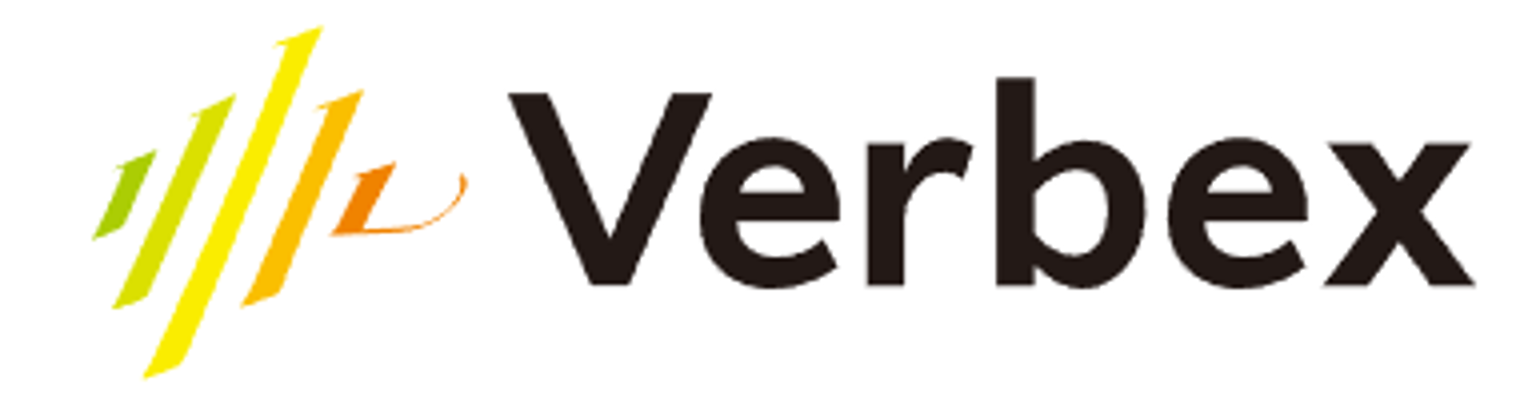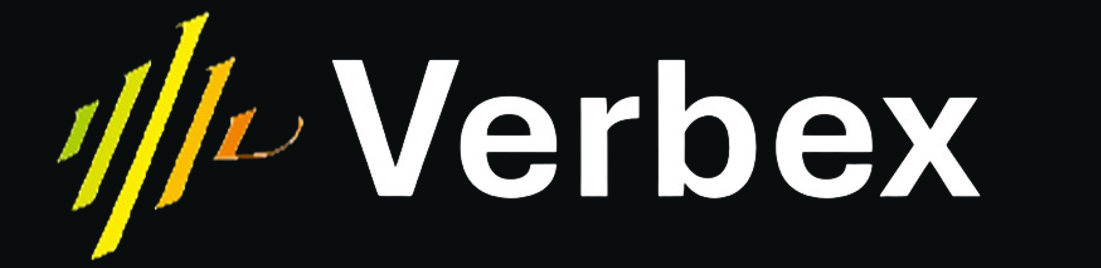What you’ll learn
- What Post Call Analysis is and why it’s important
- How to set up different types of Post Call Analysis fields
- How to use Post Call Analysis to extract structured data from conversations
What is Post Call Analysis?
Post Call Analysis helps you understand what happened in conversations between your AI assistant and users. Think of it like a smart report card that automatically grades and categorizes each conversation. For example, you can:- Track if users were satisfied with the conversation
- Extract structured data from conversations
- Categorize conversations into specific groups
- Summarize the conversation between the AI Agent and the user
- Measure how well your AI assistant is performing
How it works
After each call ends, Post Call Analysis automatically starts working in the background. It:
- Analyzes the entire conversation
- Extracts necessary information using the fields you set up
- Stores the results for you to review
Types of Post Call Analysis Fields
You can collect different types of information using four field types:1. Text Fields 📝
- What they are : Fields where you can write any text
- Best for : Storing detailed notes, comments, or feedback, summarizing the conversation
- Example : “What did the customer say about our service?“
2. Yes/No Fields ✓/✗
- What they are : Fields with only two possible answers (Yes/No, True/False)
- Best for : Simple questions with clear answers, extracting boolean values
- Example : “Did the customer’s problem get solved?“
3. Choice Fields 📋
- What they are : Fields with a list of options to choose from
- Best for : Categorizing conversations into specific groups
- Example : “Which product did the customer ask about?“
4. Number Fields 🔢
- What they are : Fields that only accept numbers
- Best for : Ratings, scores, or counting things, extracting numerical values
- Example : “Rate the conversation from 1 to 5”
How to Set Up Post Call Analysis Fields
Let’s walk through how to set up each type of field:Step 1: Open the Analysis Settings
- Go to your dashboard
- Click on “Post Call Analysis”
- Click the “Add Field” button
Step 2: Choose Your Field Type
Pick the type of field that matches what you want to track:Text Field Example
Yes/No Field Example
Choice Field Example
Number Field Example
Step 3: Configure Your Field
For each field:- Give it a clear name (like “customer_satisfaction”)
-
Write a clear description that acts like a prompt
- Be specific about what you want to extract
- Use clear instructions
- Include format requirements if any
- Add examples if helpful
Writing Good Descriptions
Your description tells the AI what to look for and how to format the response. Here are examples for each field type:Text Field Description Examples
✅ Good: “Summarize the main complaint or issue the customer reported. Include the specific product/service mentioned and any error messages if applicable.” ❌ Bad: “Get customer complaint”✅ Good: “List the specific next steps agreed with the customer. Format as bullet points, starting with action verbs.” ❌ Bad: “What are the next steps”
Yes/No Field Description Examples
✅ Good: “Did the customer explicitly express satisfaction with the resolution? Answer ‘Yes’ only if they clearly stated they were satisfied.” ❌ Bad: “Customer satisfied?”✅ Good: “Was a refund requested during the conversation? Check for any mention of ‘refund’, ‘money back’, or similar phrases.” ❌ Bad: “Refund needed”
Choice Field Description Examples
✅ Good: “Identify the primary reason for the call. Choose the category that best matches the customer’s first reported issue, not subsequent topics discussed.” ❌ Bad: “What did they call about”✅ Good: “Determine the customer’s subscription tier mentioned during the call. If multiple tiers are discussed, select the one they currently have.” ❌ Bad: “Customer tier”
Number Field Description Examples
✅ Good: “Extract the total amount the customer is willing to spend, mentioned in dollars. If a range is given, use the higher amount.” ❌ Bad: “How much will they spend”✅ Good: “Rate the customer’s frustration level from 1-5 based on their tone and words used. 1=Very calm, 3=Moderate frustration, 5=Extremely frustrated.” ❌ Bad: “Customer frustration level”
Real-World Example: Employee Satisfaction Survey
Let’s walk through how to set up Post Call Analysis fields for an employee satisfaction survey. We’ll create fields to extract answers for each survey question.Survey Questions
- “How would you rate your overall job satisfaction on a scale of 1 to 5?”
- “Would you recommend our company as a good place to work?”
- “Which department do you currently work in?”
- “What specific factors contribute to your satisfaction or dissatisfaction?”
Step-by-Step Field Setup
Step 1: Create Number Field for Satisfaction Rating
- Click “Add Field”
- Select “Number” as the field type
-
Configure the field:
-
Name
:
satisfaction_rating - Description : “Extract the employee’s job satisfaction rating on a scale of 1 to 5, where 1 is very dissatisfied and 5 is very satisfied. Only accept whole numbers between 1-5.”
-
Name
:
- Click “Save”
Step 2: Add Yes/No Field for Company Recommendation
- Click “Add Field”
- Select “Yes/No” as the field type
-
Configure the field:
-
Name
:
would_recommend_company - Description : “Determine if the employee would recommend the company as a workplace. Look for explicit statements of willingness to recommend. Answer ‘Yes’ only if they clearly indicate they would recommend.”
-
Name
:
- Click “Save”
Step 3: Set Up Choice Field for Department
- Click “Add Field”
- Select “Choice” as the field type
-
Configure the field:
-
Name
:
employee_department - Description : “Identify which department the employee currently works in. Select from the available options. If multiple departments are mentioned, choose their current department.”
-
Add Choices
:
- Type “Engineering” and click Add
- Type “Finance” and click Add
- Type “Operations” and click Add
- Type “Product Management” and click Add
-
Name
:
- Click “Save”
Step 4: Create Text Field for Satisfaction Factors
- Click “Add Field”
- Select “Text” as the field type
-
Configure the field:
-
Name
:
satisfaction_factors_feedback -
Description
: “Extract and summarize the specific factors affecting the employee’s job satisfaction or dissatisfaction. Include:
- Mentioned positive factors
- Any areas of concern Format as a clear paragraph with specific examples mentioned.”
-
Name
:
- Click “Save”
Verification Tips
- After setting up all fields, conduct a test call to verify each field extracts the expected information
- Check if the descriptions are clear enough by reviewing the extracted results
- Adjust field descriptions if the results aren’t as expected
Pro Tips
- Keep field names lowercase with underscores for consistency
- Make descriptions as specific as possible to get accurate results
- Include example formats in descriptions when needed
- Review and refine field configurations based on initial results