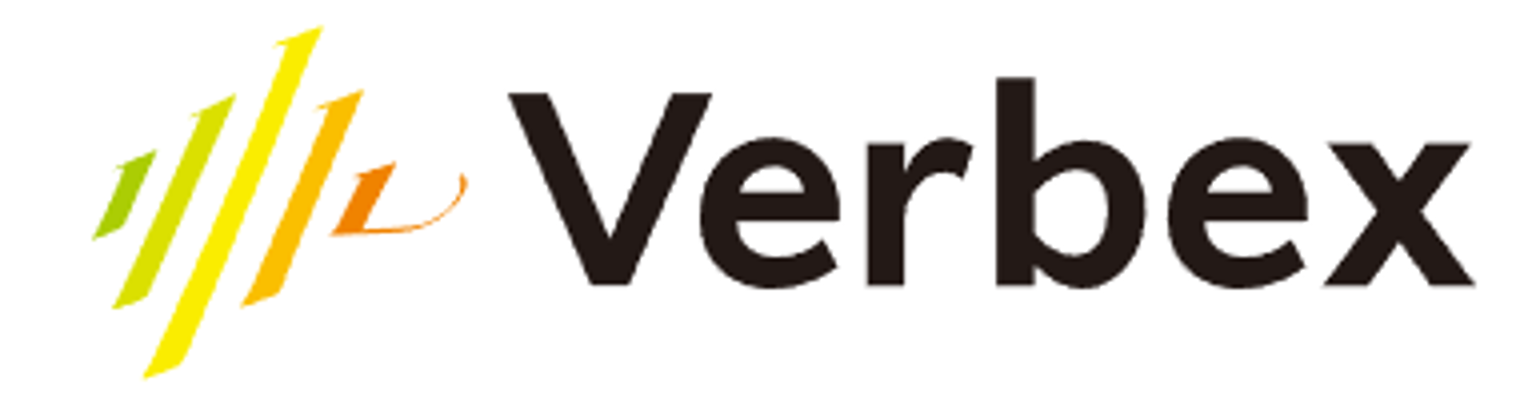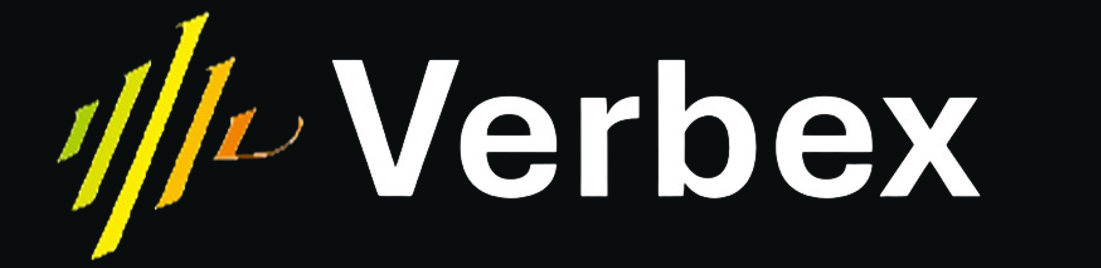What you’ll learn
- How to set up Gmail integration
- How to create and configure app passwords
- How to enable automated email sending
Overview
The Send Email tool allows your AI assistant to automatically send emails during conversations. Currently, this tool supports Gmail integration only.Prerequisites
Before setting up the email tool, ensure you have:- A Gmail account
- 2-Factor Authentication enabled on your Google Account
- Access to Google Account settings
Setup Instructions
Step 1: Configure Gmail Settings
- Go to your Google Account Settings
- Enable 2-Factor Authentication if not already active
- Navigate to Security settings
- Search for “App Passwords”
Step 2: Create App Password
- Click on “Create App Password”
- Select “Other (Custom name)” from the app dropdown
- Name it “Verbex Email Integration” or any name you prefer
- Click “Generate”
- Copy the generated password (16-character code)
Step 3: Configure in Verbex Platform
- Navigate to your AI Agent’s configuration
- Select “Tools”
- If your AI Agent doesnt have the Send Email tool, Click “Add Tool” button to add it. If it already has the tool, click on the tool’s edit icon to configure it.
- Fill in the required details:
- From Email: Your Gmail address
- App Password: The 16-character code generated in Step 2
- Description: Brief description of how the tool will be used
Usage
Once configured, your AI assistant can automatically:- Send confirmation emails
- Deliver meeting summaries
- Forward important information
- Send follow-up messages
Security Best Practices
- Never share your app password
- Regularly rotate app passwords