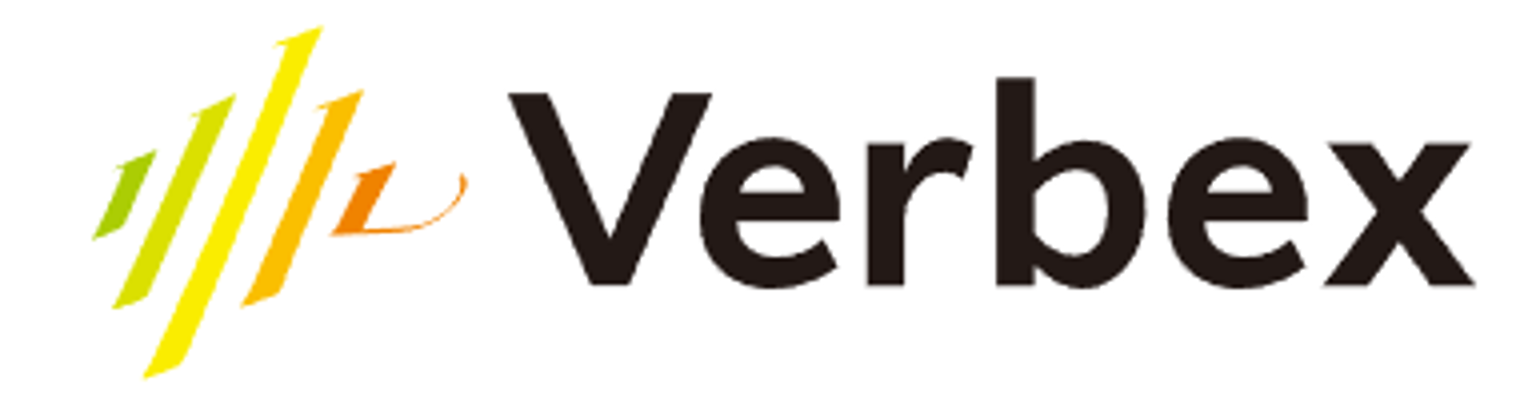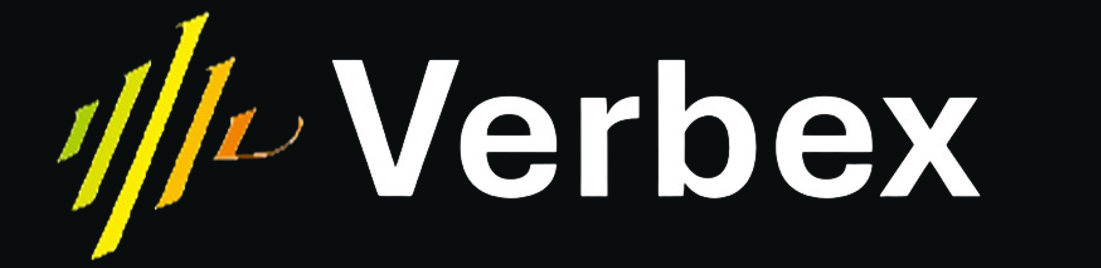What you’ll learn
- How to set up Cal.com integration
- How to configure calendar settings
- How to get required API credentials
Overview
Calendar integration allows your AI assistant to check availability and schedule appointments in real-time. This integration uses Cal.com as the centralized calendar manager, supporting various calendar services like Google Calendar and Outlook.Prerequisites
Before setting up calendar integration, ensure you have:- A Cal.com account
- Access to your preferred calendar (Google Calendar, Outlook, etc.)
- Admin access to your Verbex assistant
Setup Guide
Step 1: Create Cal.com Account
- Visit Cal.com
- Sign up or sign in with your email address
- Access the dashboard
Step 2: Connect Your Calendar
- In the Cal.com dashboard, click “Apps” in the left panel
- Choose your calendar service (e.g., Google Calendar)
- Follow the connection prompts
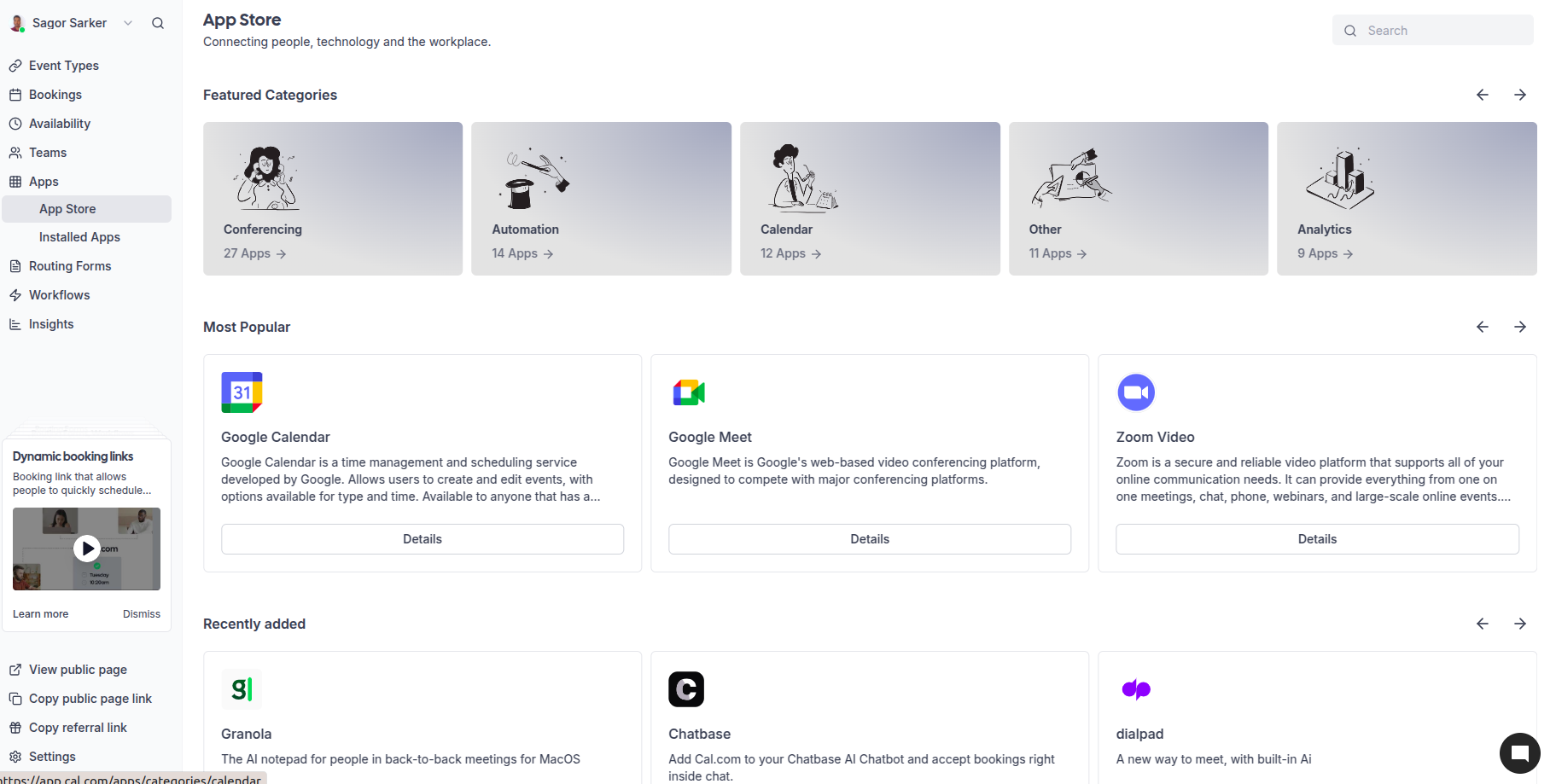
Step 3: Create API Key
- Click “Settings” in the bottom left corner
- Select “API Keys” from the left panel
- Click “Add API Key”
- Copy and save the generated API key
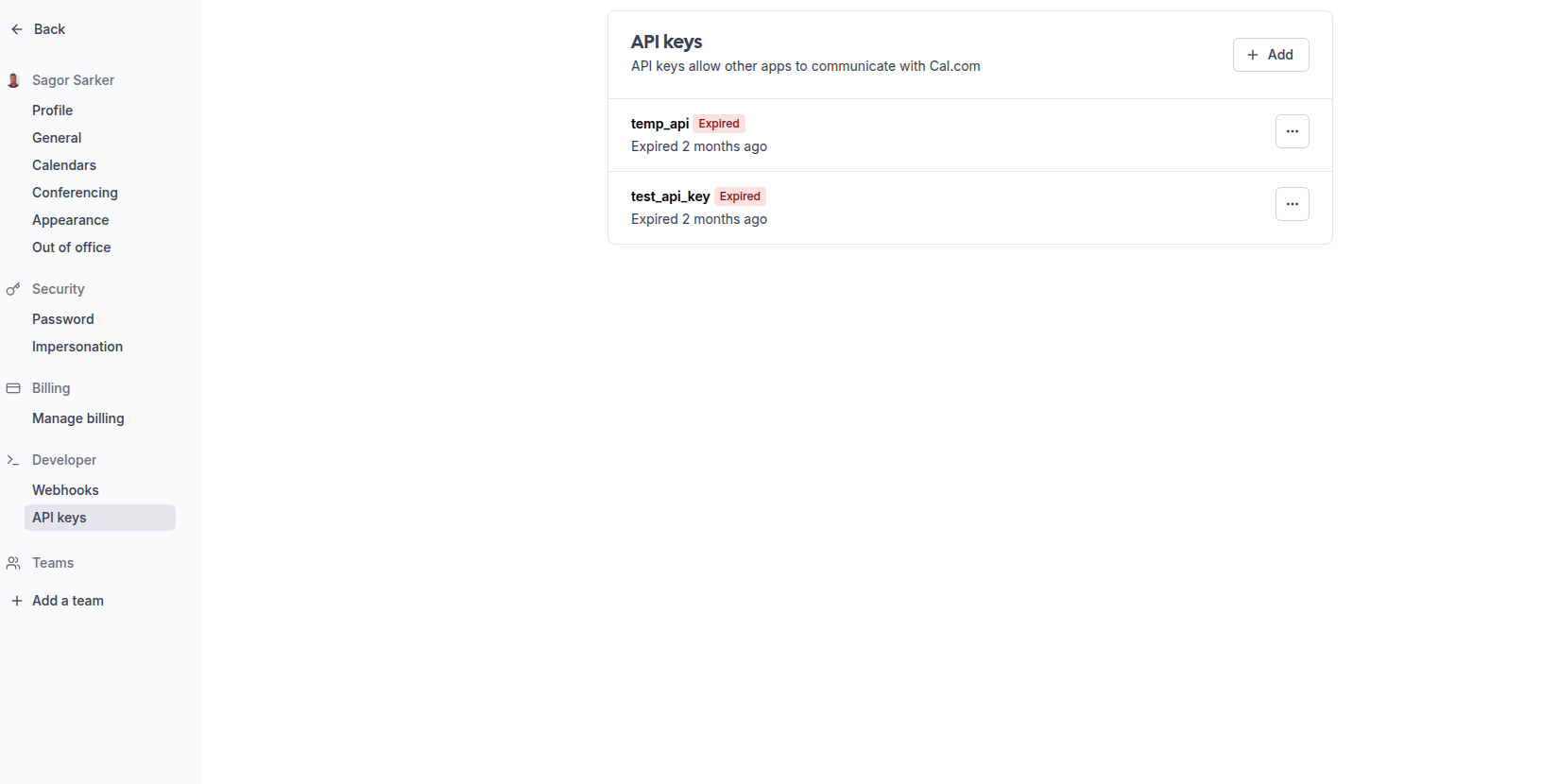
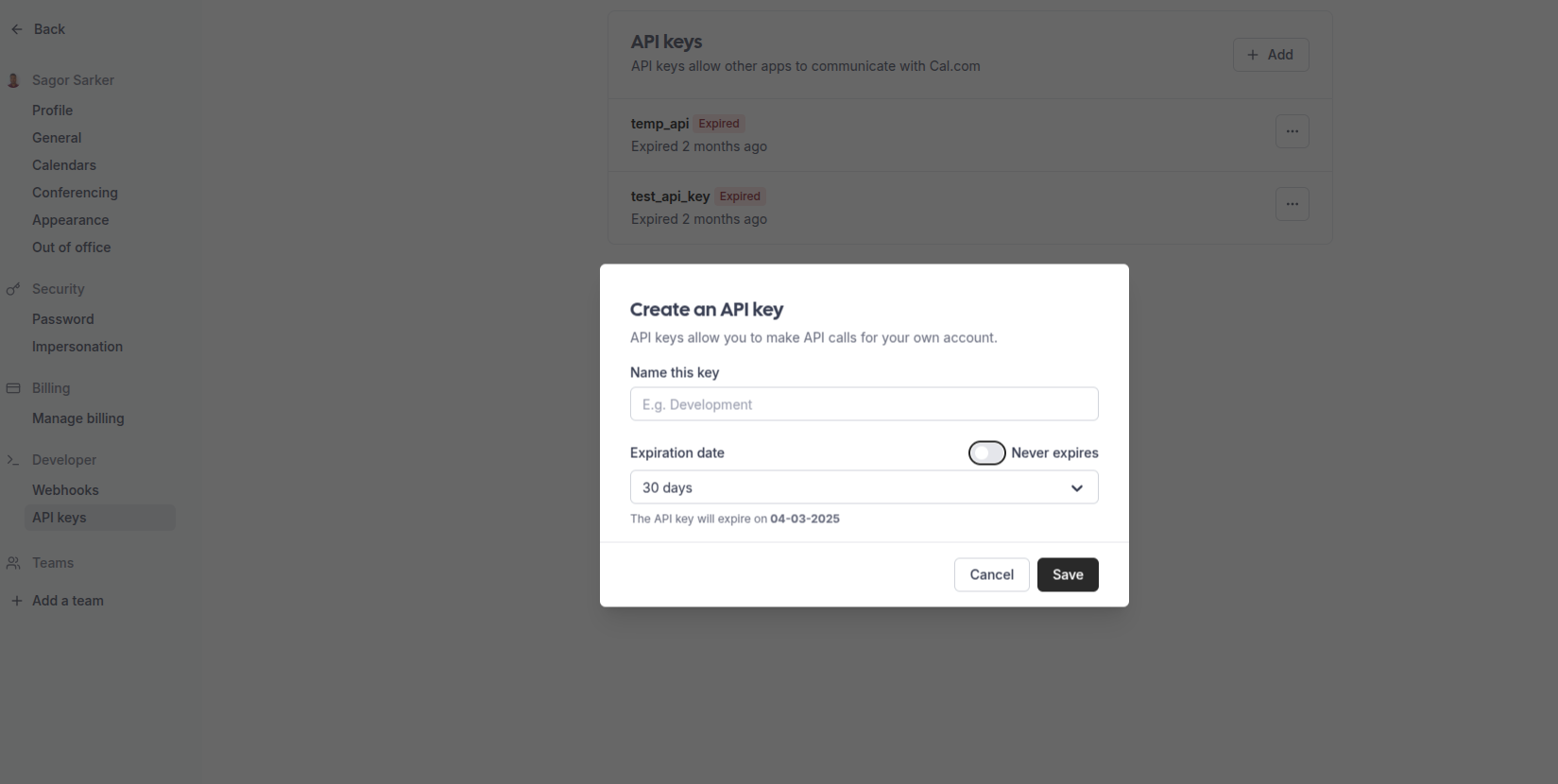
Step 4: Set Up Event Type
- Click “Event Types” in the left panel
- Click ”+ New” to create an event type
- Fill in the event details:
- Title: Name your event type (e.g., “Customer Consultation”)
- Description: Write a clear description of the meeting purpose
- Duration: Select your preferred duration from the dropdown menu
- Click “Continue” to save your event type
Keep your event type names descriptive and clear. You’ll need to reference these when setting up the integration with Verbex.
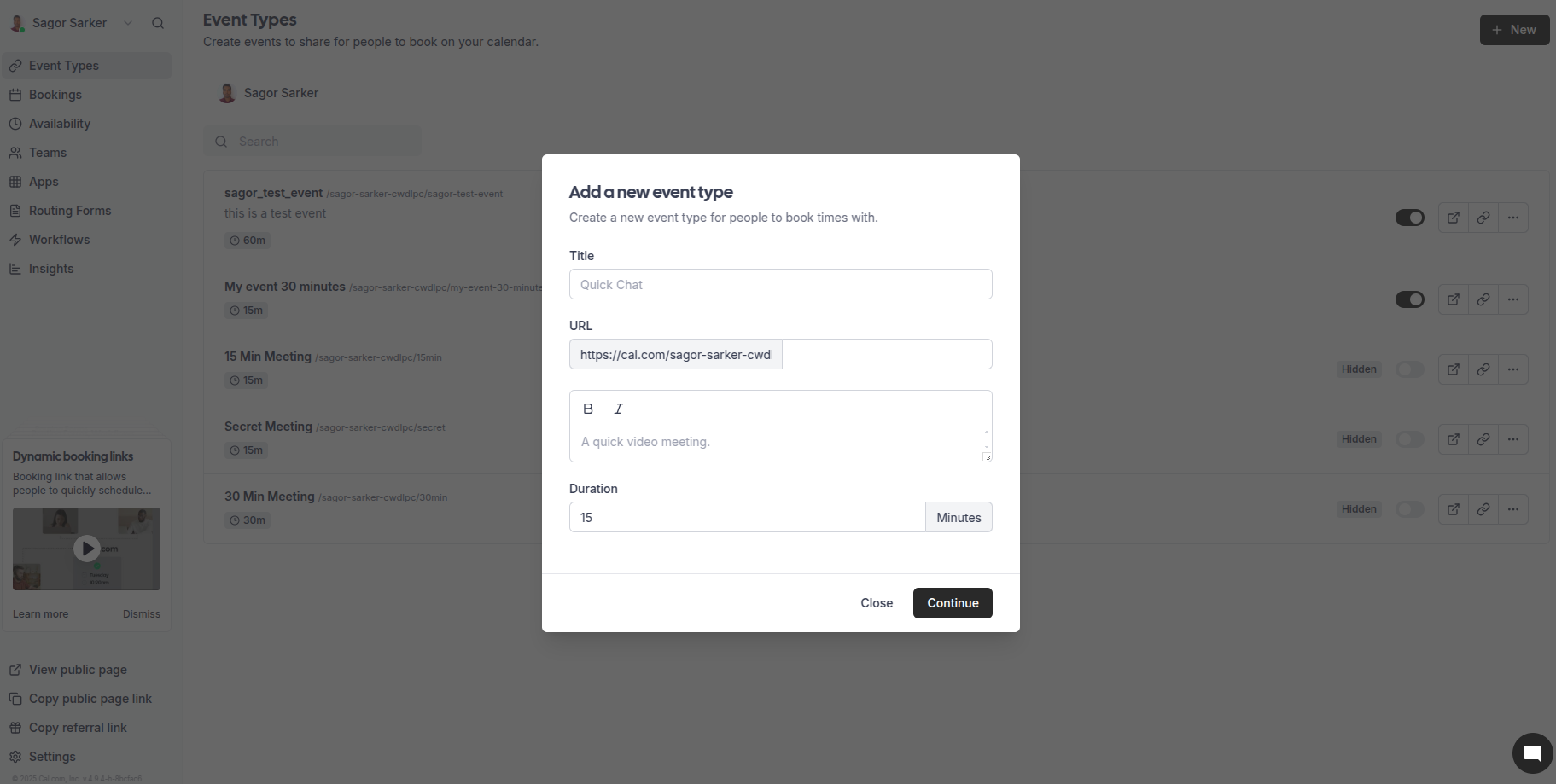
Step 5: Get Event Type ID
- Visit Cal.com API Documentation - Find All Event Types
- In the API documentation page:
- Locate the authorization field
- Enter your API key that you copied earlier
- Click the “Send” button
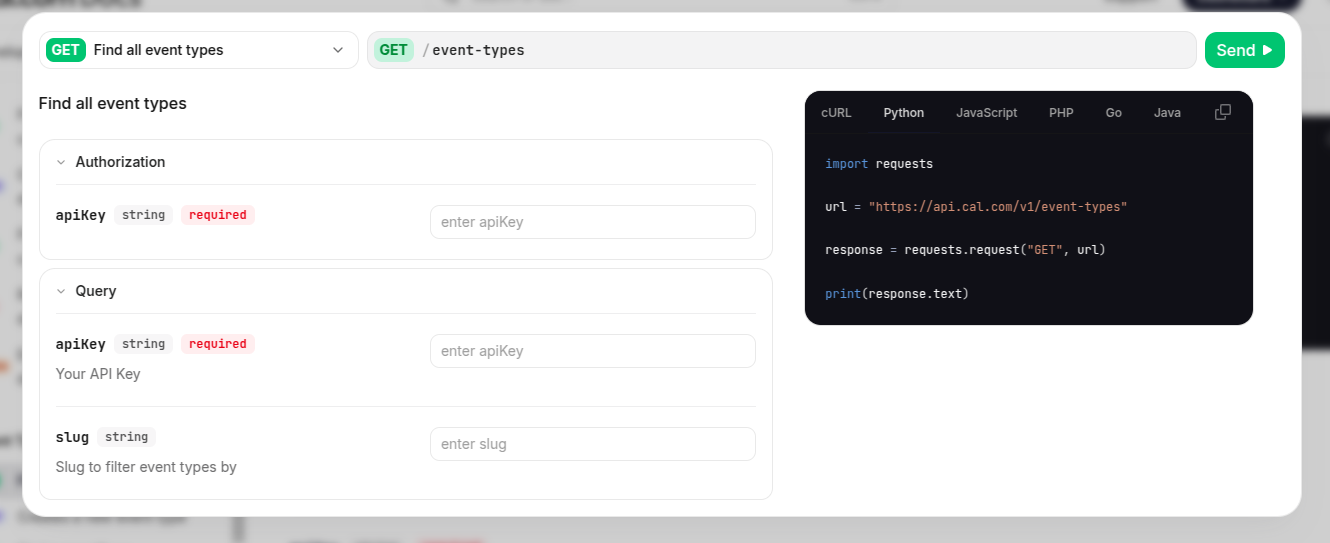
- Look for the response section below the “Find all event types”
- You will see a list of all your event types with their corresponding IDs
- Copy the ID of the event type you want to use with Verbex
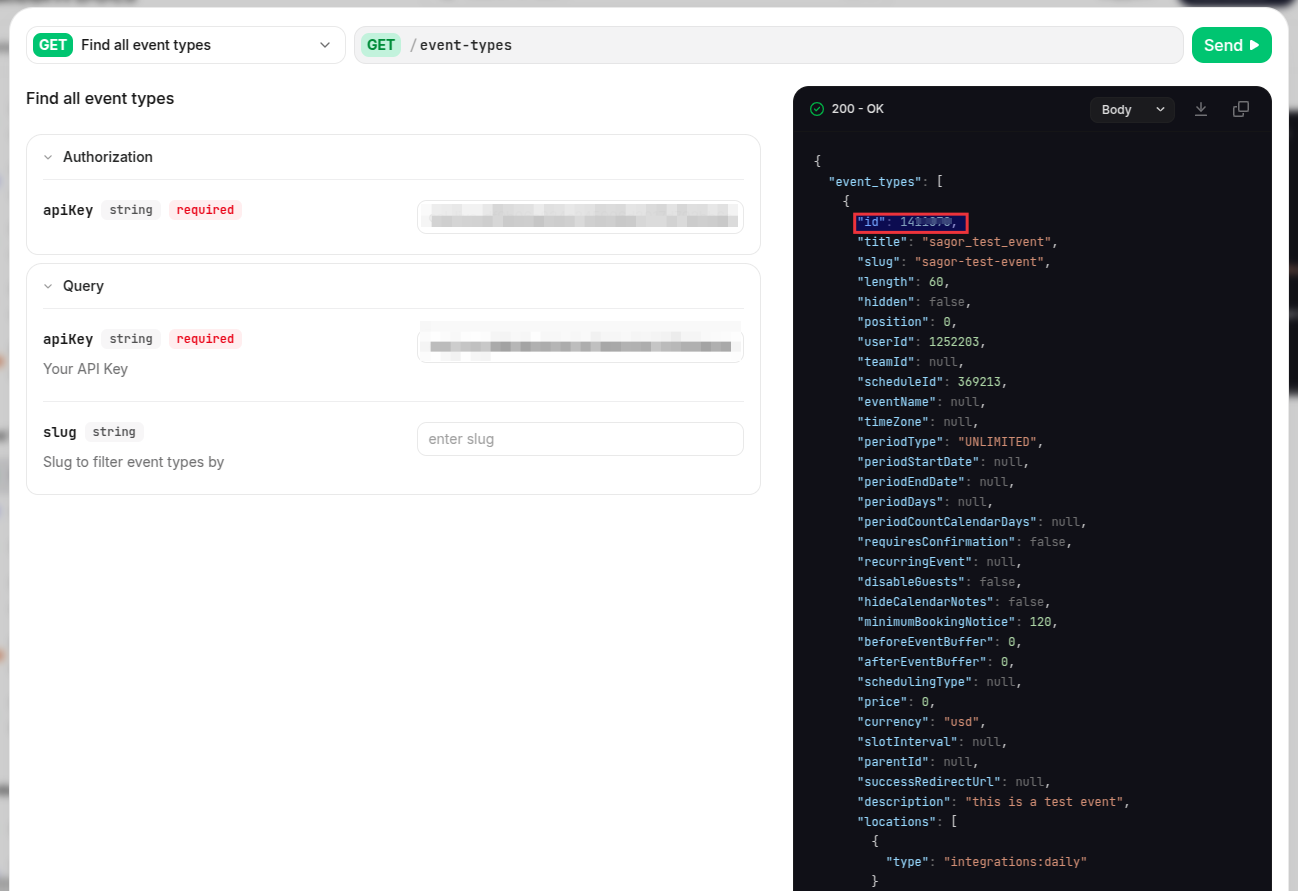
Configure in Verbex Platform
Add Calendar Tool
- Navigate to your AI assistant’s configuration
- Select “Tools”
- If your AI Agent doesn’t have the Calendar tool:
- Click “Add Tool” button
- Select “Calendar Integration” from the available tools
- If it already has the tool:
- Click on the tool’s edit icon to configure it
Required Configuration
Fill in the following details:-
Cal.com API Key
- Paste the API key you generated earlier
- Keep this key secure and don’t share it
-
Event Type ID
- Add the Event Type ID you copied
- Make sure it matches the event type you want to use
-
Time Zone
- Format: “Region/City” (e.g., “Asia/Dhaka”)
- Must match your operating timezone

Available Functions
The calendar integration provides two main functions that share the same configuration:1. Check Availability
- Query available time slots
- Verify schedule conflicts
- Get real-time availability
- Uses the configured event type’s duration and availability settings
2. Book Appointments
- Schedule new meetings
- Manage attendee information
- Send confirmations automatically
- Respects buffer times and availability rules set in Cal.com
Both functions use the same credentials (API Key, Event Type ID, and Time Zone) for consistency. Make sure your event type is properly configured in Cal.com with all necessary settings.