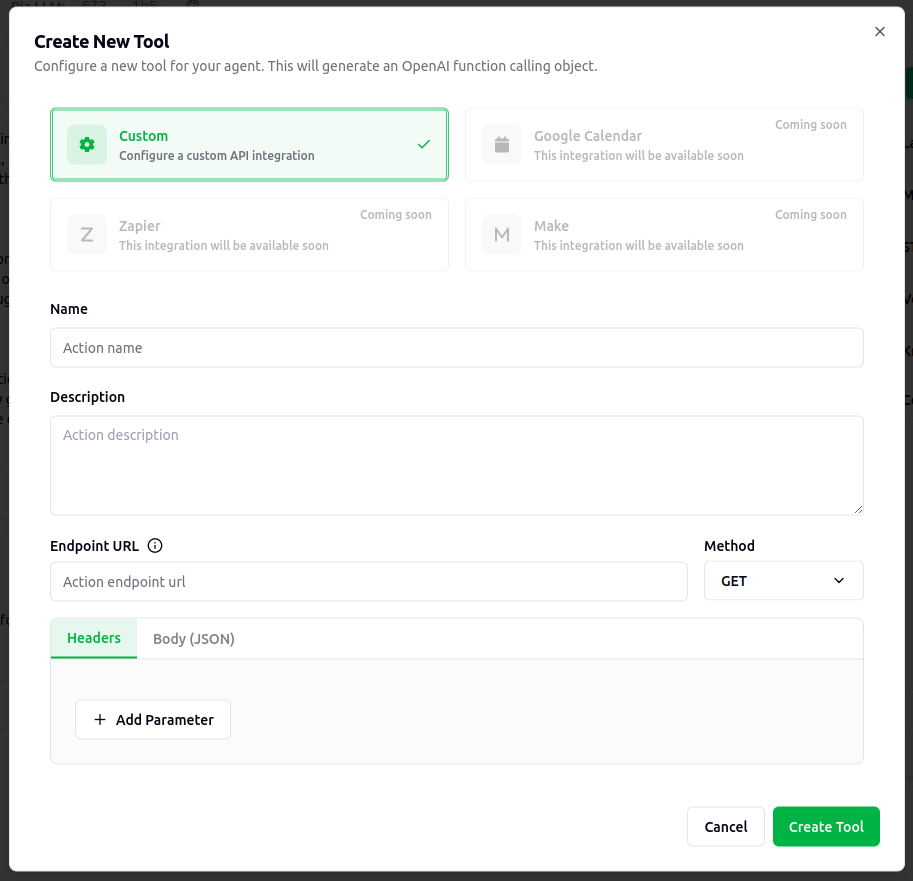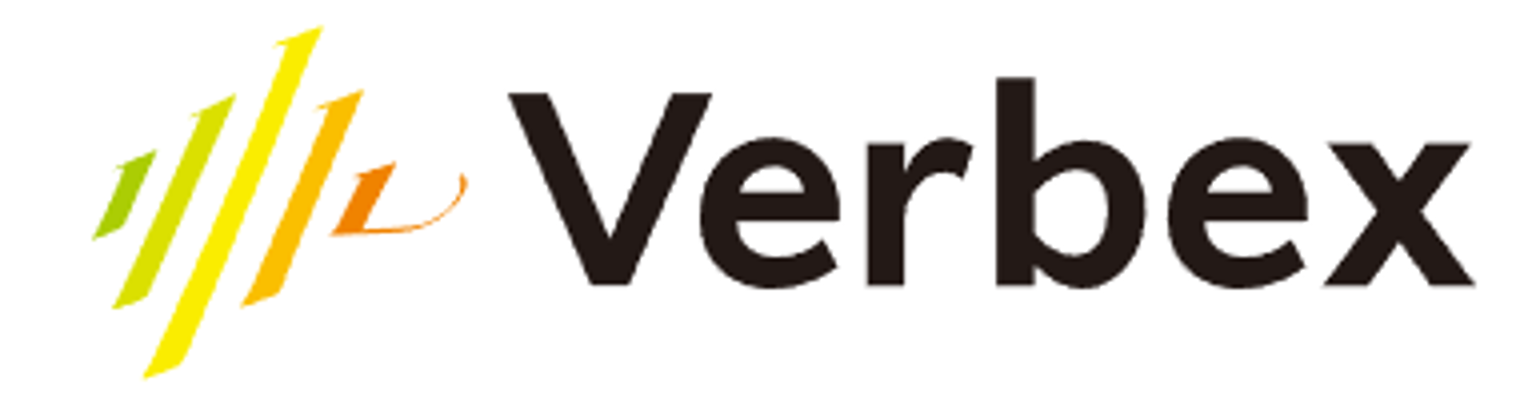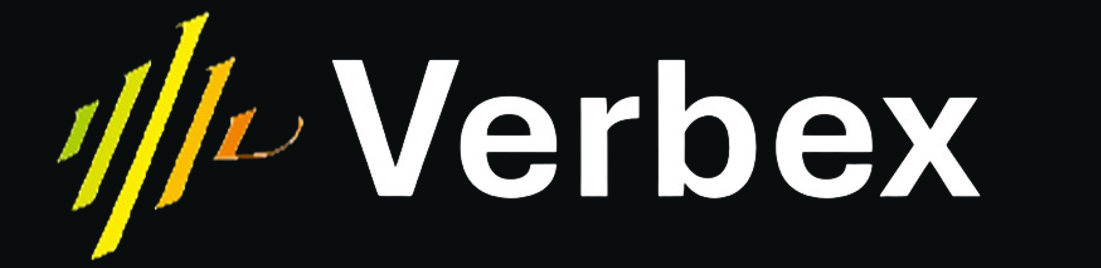What you’ll learn
- Understanding custom tools and their purpose
- How to configure custom tool integrations
- Setting up authentication and security
Understanding Custom Tools
What is a Custom Tool?
A Custom Tool in Verbex acts as a bridge between your AI Assistant and your external business systems. It enables your assistant to interact directly with other software systems your business uses daily.Purpose and Functionality
Custom tools transform your AI Assistant from a conversational interface into an active participant in your business processes. For example:- Check order status in real-time
- Create leads in your CRM
- Schedule appointments
- Update customer records
Technical Configuration
Each custom tool requires several key components:- Name: A descriptive identifier (e.g., “create_salesforce_lead”)
- Description: A brief description of the tool’s purpose (e.g., “Create a new lead in Salesforce by sending lead data name, email, and company name to the API”)
- Endpoint URL: Where to send requests (e.g., “https://api.yoursystem.com/leads”)
- HTTP Method: How to interact (POST, GET, etc.)
- Parameters: What data to send or receive
Authentication and Security
Security is managed through authentication parameters:- API keys in headers
- Bearer tokens
- OAuth credentials
- Custom authentication methods
Adding Custom Tools Using Dashboard
In the dashboard, you can add custom tools by clicking on the “Add Tool” button and selecting “Custom Tool”. In the UI you will find all the necessary fields to fill in as a REST API request.